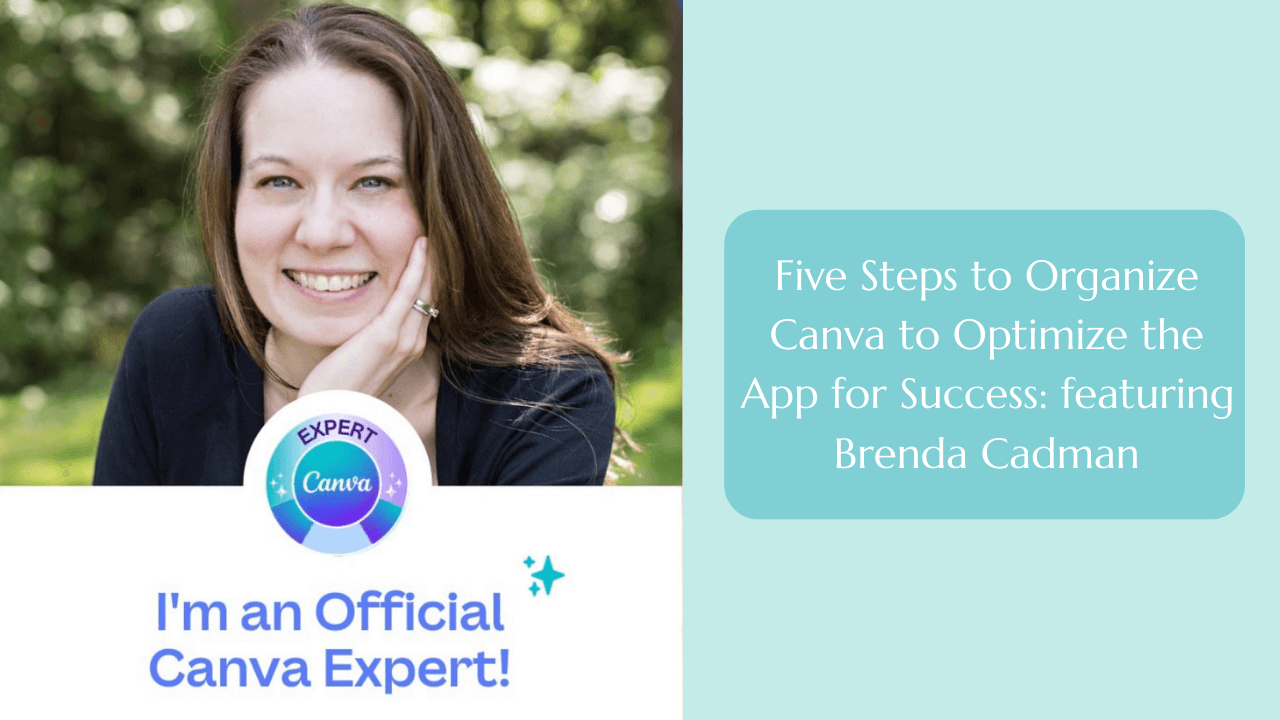
Getting organized, and staying organized..some people have it, and some people don’t! I have to say for myself, getting myself organized, and helping my clients stay organized has been one of my bigger challenges, especially within Canva. It’s so easy to start creating something, and then your mind goes in five other directions before circling back. By the time you circle back, that design may be buried under multiple other projects. Can anyone relate to this?
I recently had the pleasure to interview Brenda Cadman. Brenda is a Canva educator, when it comes to organizing for a business’s success, there is nothing she can’t handle!
Brenda is going to walk us through the
Five Steps to Organize Canva to Optimize the App for Success
Without further ado, let me introduce to you Brenda Cadman!
I’m so pleased you asked me to talk with you today, Meredith. I am a verified Canva Educator, located in Prince Edward Island in Canada on the East Coast, but I deal with individuals from all over. I offer courses and trainings that help business owners who have a disorganized Canva account get more organized!
I have evergreen mini-courses that can be signed up for and watched at any time. I also have a six-week program that I do twice a year, and then I do have these Canva VIP days as well. So, one of the many courses is taking you through these five steps and actually walking you through it with a video of how to do it.
If you were to explain to somebody that lives under a rock and had never heard of Canva, how would you describe it?
It’s funny, I forget sometimes because I’m so immersed in the world of online business and course creation, that not everyone knows what Canva is. While it is considered a graphic design tool or graphic design platform, it is so much more than that now. I think that is the easiest way to explain it for most folks, is that it is an online software that you can use to basically create any sort of marketing material aside from your website.
For someone like me, where graphic design isn’t my strong suit,Canva was such a gift. Organization is also not a specialty of mine, leaving me with a ton of projects that aren’t organized, making me spend more time than I need to just to get to the current project I’m working on. For now my thinking has been, it’s OK if my Canva workspace is a bit messy, but I want to make sure I leave my client’s Canva pristine and pretty when I’m in there. So, I’m excited for you to share five steps to organize Canva, so we optimize it for success and for our own use. So, let’s do it!
The first step I always recommend is to delete and archive.
I think a lot of folks fall into a trap of, we get in there, we get creative, we start dabbling with different templates and making copies of something to try something else new out, and we tend to hoard digital files. We do that on our email, we do that in our computers, we do that in our Google Drives and our Dropbox folders and all of these various platforms, and we do it in Canva as well. The reality is that the more stuff you have in there cluttering things up, the harder it is going to be to find the items that you actually need to work with, and that will move the needle in your business.
So, I think that the first step really is going through and doing a purge of all those designs that you started creating but you don’t need, or they’re so old that they’re for projects you haven’t touched in years. Think about the way you would organize the paper in your office, you’re not going to spend all this time trying to figure out how to categorize and organize pieces of paper if they’re trash. You’re going to turf them in the first place so that you only are expending effort and brain power and time on organizing the stuff that you really do need to keep. So, deleting is the first part of that first step.
Then archive the items that you know you’re not ready to part with. Maybe it’s reference material, maybe it’s something for nostalgia purposes, you want to be able to look back on the first Facebook design that you ever created. And there’s perfectly reasonable explanations for keeping designs and images that you’ll never use again, but move those into an archive folder so that it’s not getting in the way of all of the other stuff that you actually need to create.
The second step is to review and rename.
Look at what’s left. In the process of reviewing it, you’re going to find things like a copy of template ABC, you’re going to find presentation version one, version two, version three. Let’s start renaming these things so that when you actually go to find these designs later on.
Going through and you might even be doing this delete and rename at the same time while you’re going through and trying to decide, is that something I need to keep? I’m going to open it up. Oh, no, I don’t need it, delete it. Oh, wait, no, that one I do need to keep and it’s this, so I might as well rename it now that I’m in there.
I think I would probably need to rename everything by the client whose work it is or if it’s not, just put my own name on it. And then what I used it for, I think like an Instagram post and then maybe reference the campaign. So, probably who it’s for, what it is, and when did we use it, maybe. Even a date could be helpful.
Exactly. It’s going to vary depending on the individual and the industry and the business type, and just how you search for information. There is no one size fits all answer here. Ultimately, if you are creating a system that makes it easier and faster for you to do the work that you need to do in Canva and then get out so you can go do your business,
The third step is to plan your folders.
Start thinking about what are those top level categories, and what are those sub folders that would likely be in each of those. So, maybe you have a folder for social media. Then that folder might be broken down, for some folks it’ll be broken down into platforms: Facebook, Instagram, LinkedIn, YouTube. Other folks may break social media down into campaigns, if that’s how they’re using it. Again, everybody’s going to be different in terms of how they chunk that information down. But you want to plan out what is the hierarchy, or the folder structure that you want to create in Canva.
Does it work like Google Drive where there’s folders within folders, so you could do a subfolder?
Yes! You can nest up to 10 levels. If you’re needing more than 10 levels, you may need to reevaluate if you really need everything in there, or if the structure is what it should be.
There is a tangible potential financial ROI on this as well. There’s the cost savings in terms of your time, but it can free you up to actually be able to create the things that are going to bring money into your business.
Yeah, it’s worth it!
Step four is to create your folders.
Do what feels right for you, and what will keep you organized. If what makes you feel good is to move everything off into a few folders for future filing so that you can start fresh, do that. If you just want to tackle images this month and purge through those, do that, but do something consistently in order to start getting control of it. I know that if you have been using Canva for an extended period of time, it probably already feels completely unmanageable and like you will never be able to have an organizational system. However creating folders is the perfect place to start!
The fifth one is to batch and organize.
You could select 100 images in one go, but then you are going to need to look in the middle of your screen, at near the middle bottom of your screen, you’re going to see two icons. You’re going to see a folder icon, and you’re going to see a trash icon. If you want to trash all of those items that you’ve selected, you will hit the trash icon. But if you want to move all of those items at one time into one folder, you’re going to click on that folder icon and then it’s going to prompt you to either browse to the folder that you want to move them to, or you can actually search for the name of the folder that you want to move them to.
I do know that it takes a lot of effort initially, which is another reason a lot of people put this off. But once it is done, if you stay on top of it, if you are doing a little bit of organization every week to make sure it doesn’t get to that monumental task again, then you’re not going to have to go through this again.
It sounds like a really good plan. You said something I wanted to ask. If I upload stock photos or any photos to my Canva, I see them when I’m in the ‘Uploads’ section, but could I also put them in a folder? Do they appear somewhere else before I go into a design?
Let’s go back to the idea of a physical office space. You are not filing all of your paperwork in your in tray. It is temporary, kind of like a holding bucket. That’s what your uploads should be as well. So, when you’re going through and you’re batch organizing all of your designs, you’re going through your uploads folder as well. When you do this, you can organize those uploads with the coinciding project, or delete it if it is no longer needed.
Is there anything else we should note about Canava?
Whether you are completely new to Canva or you’re a veteran user of it, you can create a system that is going to make it a lot easier so you don’t get sucked into that Canva rabbit hole. When you need to be able to quickly create content, and get back to doing the things in your business that quite frankly are more important, but also are the things that you love to do. Nobody wants to be spending 20 minutes looking for a presentation in Canva when they could be out building their list or talking to clients or promoting a course or whatever it is.
I’m so glad that your business exists, it’s so amazing! I know it helps so many people. I really appreciate you taking the time to talk to me today and my readers on the Building Her Business Blog!
My pleasure, thanks for having me! For those who understand the steps, but they don’t have the mental bandwidth or the capacity to do this, or it’s just not fun for them and they know they would much rather pay somebody to take care of it for them in a day so that it is done, reach out to me! My website is BrendaCadman.com, if you’re looking for freebies you can find them there! I am also on Instagram and YouTube!
Meredith Kallaher helps small business owners Expand Their Reach and Explode Their Sales with
Facebook and Instagram Advertising Strategy and Management.
Learn How Meredith Can Help You Build Your Business and Exceed Your Sales Goals. Book a FREE DISCOVERY CALL Today.
FREE CHEAT SHEET
Download my FREE FB AD 2025 Strategy Cheat Sheet if you are ready to stop dabbling and start winning with Facebook and Instagram in 2025.
I’m Meredith
We create BIG value for business owners by connecting them with their ideal customers and clients using creative, strategic and authentic digital advertisements.